The 2nd post for turning PC into hotspot is here where we’ll make use of command prompt not like the other where we’ll make use of connectify
.
Windows 10, like Windows 7 and 8 before it, comes with a built-in Wi-Fi hotspot feature that can share your computer’s internet access.
However, it requires you to have a wired internet connection or a second network adapter (i.e., plugged into the router or modem via Ethernet) or two Wi-Fi cards–one for sharing and one for your laptop. In Windows 8 and Windows 10, this internet connection sharing feature is hidden, with no graphical interface, but you can enable and disable it from the Command Prompt.
- Firstly,Open a command prompt with administrative privileges.The quickest way is to tap the Windows key, type in cmd, and then right-click on the Command Prompt app listing and choose “Run as an administrator.”
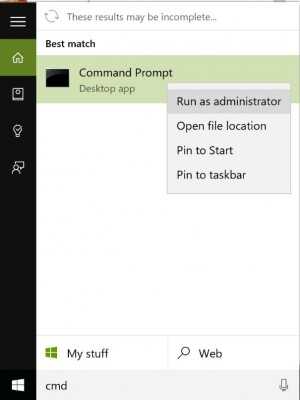
- In the command prompt window,type in netsh wlan set hostednetwork mode=allow ssid=[SSID] key=[bpassword].Replace [SSID] and [password] with the network name you want for the Wi-Fi network and the password for it (without the brackets).
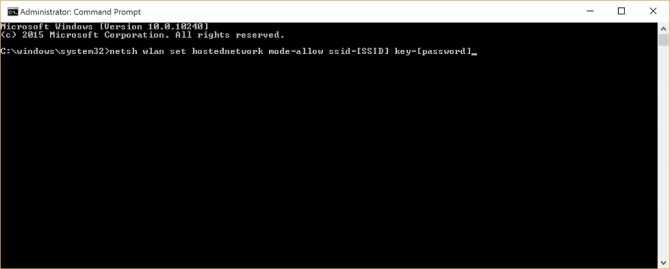
This will set up and enable a new Wi-Fi network with the SSID and passphrase you set, but we’re not done yet.
- Type netsh wlan start hostednetwork at the prompt and hit Enter to start the network:

- Open Network Connections(search in the Start menu for “view network connections” and click on the result)
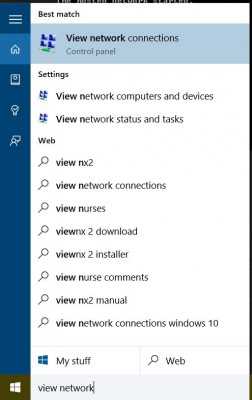
- Right-click on your main network connection and choose “Properties.
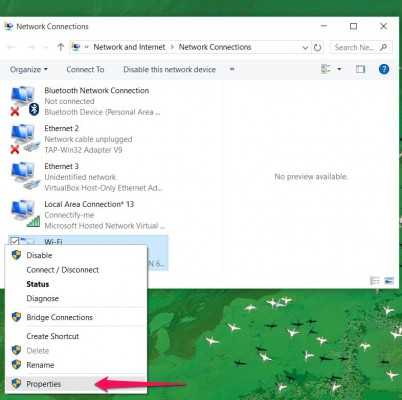
- Go to the Sharing tab and click the checkbox labeled “Allow other network users to connect through this computer’s internet connection”.
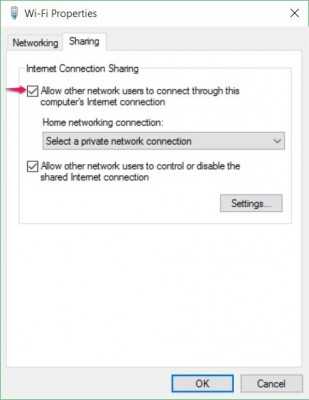
- In the dropdown box right below that,choose the network connection your computer is currently using. Click OK.
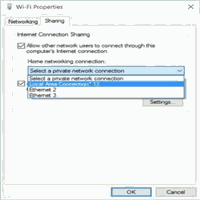
This will set up your new Wi-Fi hotspot. To stop the hosted network, type in netsh wlan stop hostednetwork in the command prompt and hit Enter.
Note:The typings here where I wrote netsh wlan start “hostednetwork” is correct,do not put a space between them by writing “hosted network” write “hostednetwork” to get a good response.

